STOP!! If you're a DJ wanting to set up a DJ account so singers can view your song lists and send you requests, please click HERE to find out more about that.
If you're a singer, or a DJ wanting a Singer's account to test sending requests to your DJ account, please read on here...
- What is the SongbookDB app?
- How Do I Get the App?
- How it Works - In 10 Seconds!
- Guest and Full Accounts
- Forgotten Your Password? Password Reset
- Buy Karoke For Practice
- Find a DJ's song book
- How to Search or Browse a DJ's Song Book
- How to Send the DJ a Song Request
- The Favs Folder
- Change Your Singer Account Details
- Terms & Conditions
- Privacy Policy
What Is the SongbookDB App?
The SongbookDB app let you view a karaoke DJ's song book, and send them song requests!
How Do I Get the App?
Tap the button below to install the app via the SongbookDB homepage. If you don't see an install button once you get there, simply proceed to use SongbookDB.
Take Me to the App!
How it Works - In 10 Seconds!
Once you've installed the app (see above) or opened the web-app in your browser, navigate to the SongbookDB home screen and enter the DJ's unique code that they have displayed at their gigs (or scan their QR code if they have one displayed)
That's it!
Now you can search their songs by keyword, or tap the 'Browse' button (book icon) to browse their song list by letter.
Guest and Full Accounts
STOP!! If you're a DJ wanting to set up a DJ account so singers can view your song lists and send you requests, please click HERE to do that.
If you're a singer wanting to set up a Singer's account, or a DJ wanting a Singer's account to test sending requests to your DJ account, please read on...
SongbookDB is free for singers to use, and has two types of accounts - Guest and Full. You can create either one via the Login screen or when you first attempt to send the DJ a song request.
Guest Account Features
- send the DJ song requests directly from your phone (DJ must have Requests enabled)
- the DJ can BUZZ you when your song is ready to sing (if you accept notifcations in the app)
- view the song rotation on your phone (the DJ needs to have this feature turned on)
- send the DJ song suggestions if they don't have the song you want in their list
Full Account Features
- The same as a Guest Account, plus you get a Favs Folder to store your favorite songs in!
Forgotten Your Password? Password Reset
You can reset your forgotten password here:
https://www.songbookdb.com/account/reset_pass/public/You can also reset your password via the "Forgotten your password? Click HERE to reset it" link on the Login screen in the app.
Buy Karoke For Practice
Karaoke Version make karaoke versions (and other versions) of songs that sound incredibly like the original. Click the following link to view their great range...
www.karaoke-version.com
How to Find a DJ's Song Book on SongbookDB
Two ways...
- enter the DJ's unique code they have displayed at their gigs
or
- if the DJ displays a QR code for SongbookDB, scan it with your phone's QR code reader
That's it! Now you can search their songs by keyword, or tap the 'BROWSE' button to browse their book alphabetically.
The app will remember the last viewed song book, so the next time you use it, it will open up that DJ's song book automatically.
How to Search or Browse a DJ's Song Book
Two ways...
- BY KEYWORD: type what you are looking for in the song book's search box, and hit the SEARCH button
or
- BY LETTER: hit the 'BROWSE' button (the book icon), and an alphabet will drop down for you to click on. Choose your letter, and artists and titles starting with that letter will appear underneath.
By default, SongbookDB searches for both artists and titles, but you can search for one or the other using the check boxes next to the SEARCH button.
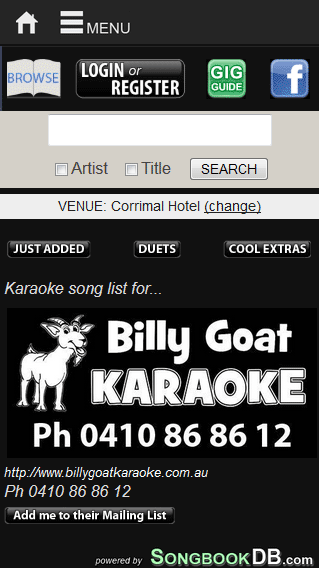
Clicking the JUST ADDED button below the search box will display songs that the DJ has addd in tha last 30 days.
If the DJ has tagged their songs, you may also see the DUETS and COOL EXTRAS buttons below the search box. Clicking the DUETS buttons shows duets, and clicking the COOL EXTRAS button shows a pop up that let's you choose (depending on what the DJ has enabled) Genre, Language, and Decades that you want your searches and browsing to match:
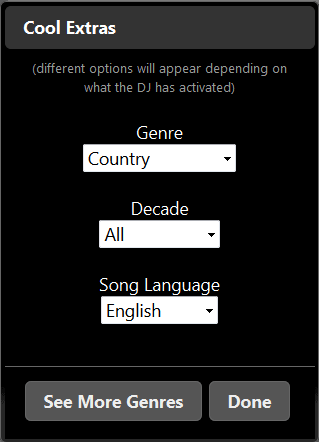
How to Send the DJ a Song Request
Only singers logged into their FREE account can send requests (sign up for an account here).
Once you are logged in, if the DJ is also logged in and accepting song requests (they need to have a requests subscription set up), you will see requests buttons appear next to songs:
![]() (for karaoke shows)
(for karaoke shows)
![]() (for DJ shows)
(for DJ shows)
Tap the button, and if it's a karaoke show, you will be presented with the folowing pop up:
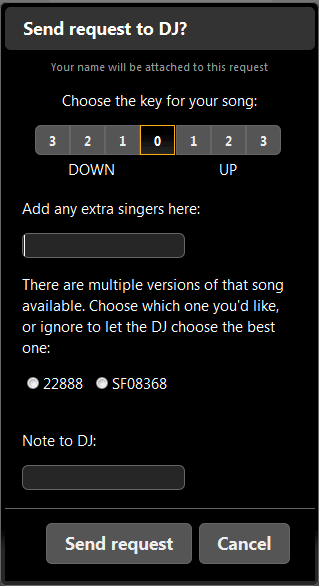
Follow the instructions on the dialog, and hit the 'Send Request' button.
That's it!!!
To view and/or cancel requests you have in the rotation, click the Requests folder near the top/center of the song book.
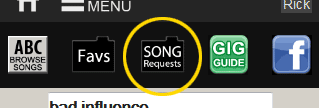
The Favs Folder
The Favs Folder is a place to store songs you request often, or to add songs to as you are browsing and find something you like.
Only singers logged into their FREE account can save a Fav (sign up for an account here).
To add a song, hit the "Favs+" button that appears next to songs:
You can view and edit your favs by the clicking the big Favs folder button at the top of the song book:
Once in your Favs folder, you can easily delete a fav:
Change Your Singer Account Details
You can change the following account details
- Name/Location
- Email address
- Password
STOP!! If you logged in via Facebook Login, you may not be able to change some details - please contact Support with the changes you would like to make.
Make changes by first logging onto the app, then hit the top MENU button, and select 'Account Settings - your details'.
After you've edited your details, you will need to enter you current password to save your changes.