STOP! If you've NEVER installed SongbookDB Pal or don't have a SongbookDB account (for DJs) yet, please follow the Quick Start guide at: Quick Start Guide
To update Pal:
-
Check your currently installed version via the "About" button in Pal's menu. If it's 1.077 or less, click here and follow the instructions.
If it's 2.0 or higher, proceed to step 2...
-
Download the latest version from here:
https://www.songbookdb.com/updater/pal/songbookdb_pal.air
(Windows & Mac compatible)Once it's downloaded double-click it to install SongbookDB Pal.
If you see any errors like the one below, please click the following link and follow the instructions in the Upgrading from Version 1.077 or earlier section. If you still get errors, please follow the instructions here.
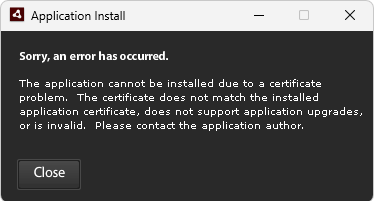
Upgrading from Version 1.077 or earlier (to see your version, click the "About" button in Pal's menu):
Your user preferences file needs to be copied over into the new installation. This only needs to be done for this update - all future updates will do this automatically. Please follow these steps:
- Allow hidden files to be shown - the following link shows you how to do this for Windows (Mac users - don't worry about this yet): https://support.microsoft.com/en-au/windows/view-hidden-files-and-folders-in-windows-97fbc472-c603-9d90-91d0-1166d1d9f4b5
- Find the file named xdloex.xml in the following folder:
Windows users: C:\Users\User\AppData\Roaming\songbookdb-pal\Local Store\songbookdb\
Mac users: /Users/[your Mac's user name]/Library/Application Support/songbookdb-pal/Local Store/songbookdb/
Mac users: if you can't see the xdloex.xml file, hit Command + Shift + . (the period key) - this will show hidden files in the folder
Make a backup copy of xdloex.xml to your desktop
- Uninstall your currently installed version of Pal
-
Download the latest version from here:
https://www.songbookdb.com/updater/pal/songbookdb_pal.air
(Windows & Mac compatible)Once it's downloaded double-click it to install SongbookDB Pal.
If you experience any errors during the installation, please follow the instructions here.
Once it's installed, copy the xdloex.xml file from your desktop to the following location (say "yes" when prompted if you want to place the settings.xml file that in there):
Windows users: C:\Users\User\AppData\Roaming\songbookdb-pal\Local Store\songbookdb\
Mac users: /Users/[your Mac's user name]/Library/Application Support/songbookdb-pal/Local Store/songbookdb/
All done - you're good to go!
Errors During Installation:
NOTE: MAC USERS! Once SongbookDB Pal is installed, if you see the following error when trying to open it: 'The application "SongbookDB Pal" can't be opened', please go to your Applications folder, right click 'SongbookDB Pal', click 'Get Info', check 'Run in Rosetta, then try opening SongbookDB Pal again.
If the error is:
"The application could not be installed because the installer file is damaged. Try obtaining a new installer file from the application author."
Unfortunately, the error text Adobe uses is quite misleading - getting this error almost never means an AIR file is actually damaged. A minority of machines require some workarounds. Please try the following known solutions, listed in order of effectiveness, which to date have fixed the issue for all DJs who have experience this error:
- uninstall SongbookDB Pal if it is already installed. Make sure no application files or folders are left e.g. Windows users: c:\Program Files or c:\Program Files (x86), and delete any folder with 'songbookdb' in it e.g. Windows users: in C:\Users\you_computer_name\AppData\Roaming, then try installing Pal manually from https://www.songbookdb.com/updater/pal/songbookdb_pal.air
- check that your computer's system clock is correct. Correct the date and time if it not current, then try installing Pal
- make sure you have the latest updates for your machine, then try re-installing Pal
- install the latest version of the Harman AIR runtime ( Windows: https://airsdk.harman.com/assets/downloads/AdobeAIR.exe - Mac: https://airsdk.harman.com/assets/downloads/AdobeAIR.dmg ), then try installing Pal
- it might be necessary to turn off your anti-virus temporarily while you install the program.
- Windows users: if any Adobe updater software is running in your system tray, please shut it down - this may require killing it via your Task Manager
- Windows users: raise the level of your machine's User Account settings from "Never Notify" to "Notify me only when programs try to make changes to my computer (do not dim my desktop)", then try installing Pal. If this doesn't work, try raising it to the third level "Do not dim my desktop", and retry installation. If installation is successful, you can put your User Account Settings back to where they were, and only change them if you have a problem auto-installing future app updates.
- empty the Recycle/Trash Bin, then try installing Pal
- restart your computer, then try installing Pal
Alt method if all else fails...
- Open Control Panel
- Create a New User Account (Administrator)
- Login into the new user account
- Install Harman Air
- Install SongbookDB Pal (run it)
- Log off and return to your original user account
- Delete the temporary user account
You should see the app icon back in the desktop and the program will run fine.
If you still have issues please contact SongbookDB Support.
Version History:
2.0 (March 17th, 2024):
- Added a duplicates csv file generator as an option during song imports
- Changed the update method
1.077 - this update gives clearer instructions for resetting your Requests password or name.